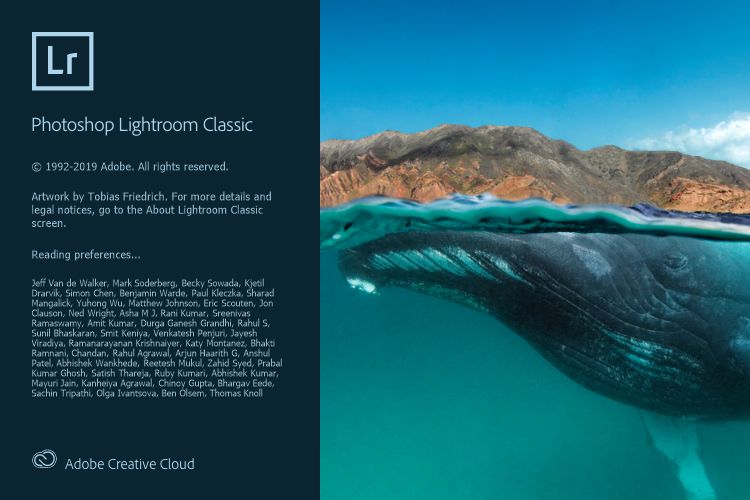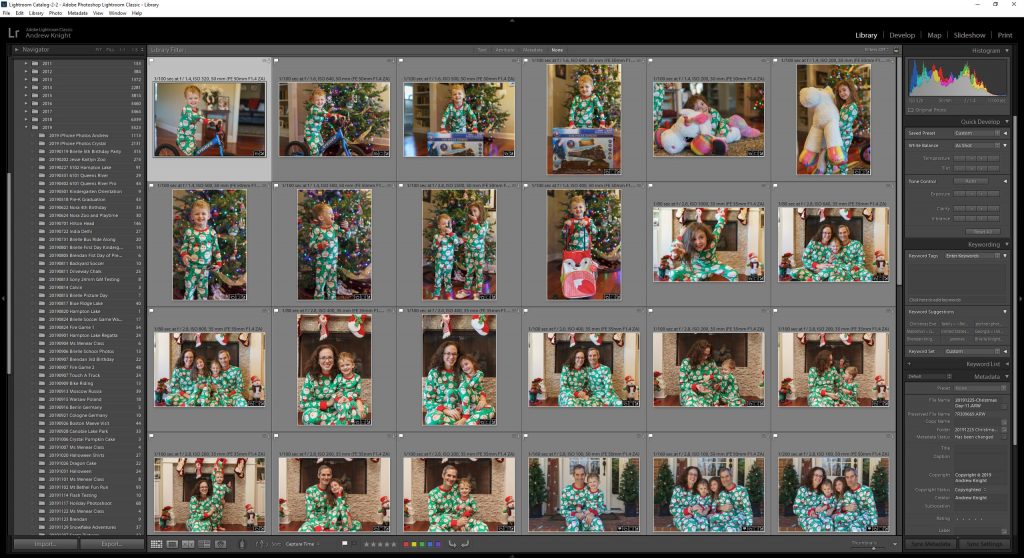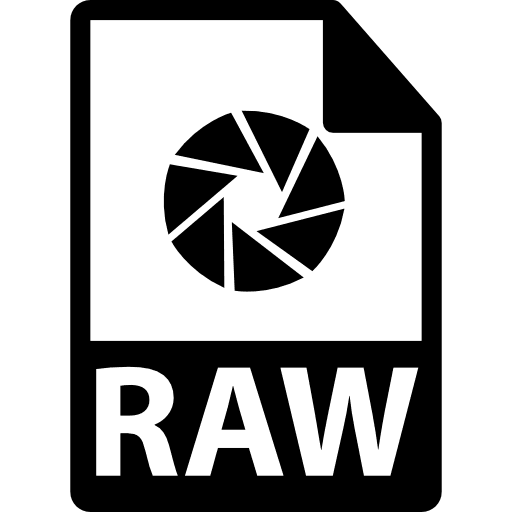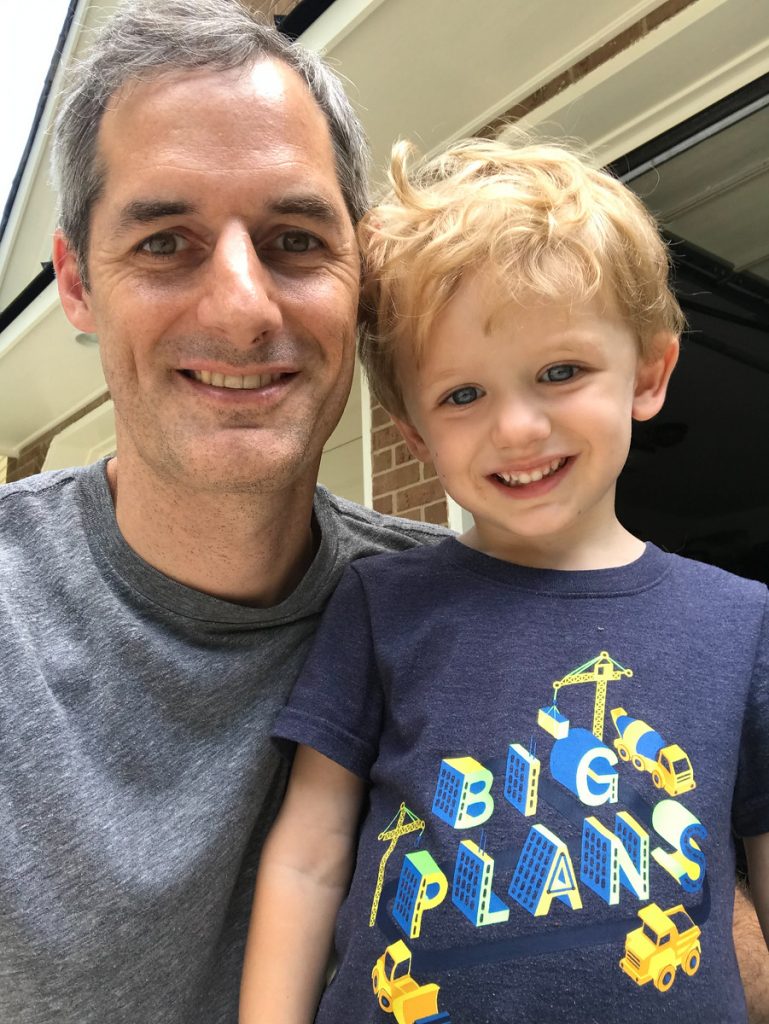Photographers spend a lot of time thinking about color they even refer to things like “color science” when talking about how certain camera brands recreate the broad spectrum of colors in a digital image. When thinking about color, you want accuracy and consistency in your workflow to achieve the best results.
A key aspects of making sure you are getting accurate colors is to make sure you are using a color calibrated monitor. I was late to the game on this in my photography journey and I really wished I had done this earlier. It really makes a big difference in the quality and accuracy of the output. Why is color calibration so important? When you are editing a file your display or monitor is the device that is taking the digital data from the sensor and translating it to the image that you see on the screen. If your monitor is doing a poor job in his transformation you are editing from an incorrect baseline. This will make it difficult to get accurate colors when you publish online or go to print your images. Before I calibrated my monitor I would consistently see differences in output when looking at my photos on my iPad and iPhone or when printing them, Those issues all went away once I was shooting RAW and editing on a calibrated monitor.
Using a Calibration Device
So how do you calibrate a monitor? It is actually really easy. Most monitors today can support using 3rd party color calibration devices. These small optical devices can be placed on your monitor and will read and calibrate the output. I purchased an X-Rite ColorMunki that they don’t make any more but it was replaced by the X-Rite i1 Display Studio.
From the X-Rite Site:
Color Perfectionists know that a calibrated and profiled display is a critical element in an efficient digital workflow. Nobody wants to spend hours at their screen perfecting images only to find that their display wasn’t accurately representing their digital files. What you see on your monitor (or projector) has to match your digital file or you will never be happy with the result, no matter how much time you devote to perfecting it.
With its easy-to-use, wizard-driven software, X-Rite ColorMunki Display offers everything you could possibly need to get you to a brilliantly-calibrated display or projector while helping you stay focused on doing what you love. Plus, with X-Rite ColorTRUE, a free mobile app, you can even calibrate your iOS and Android mobile devices. For Color Perfectionists seeking simplicity, the ColorMunki Display will absolutely amaze you. And you don’t need to be a color expert to benefit from ColorMunki Display.
So if you have not stated using a color corrected monitor I highly recommend starting soon